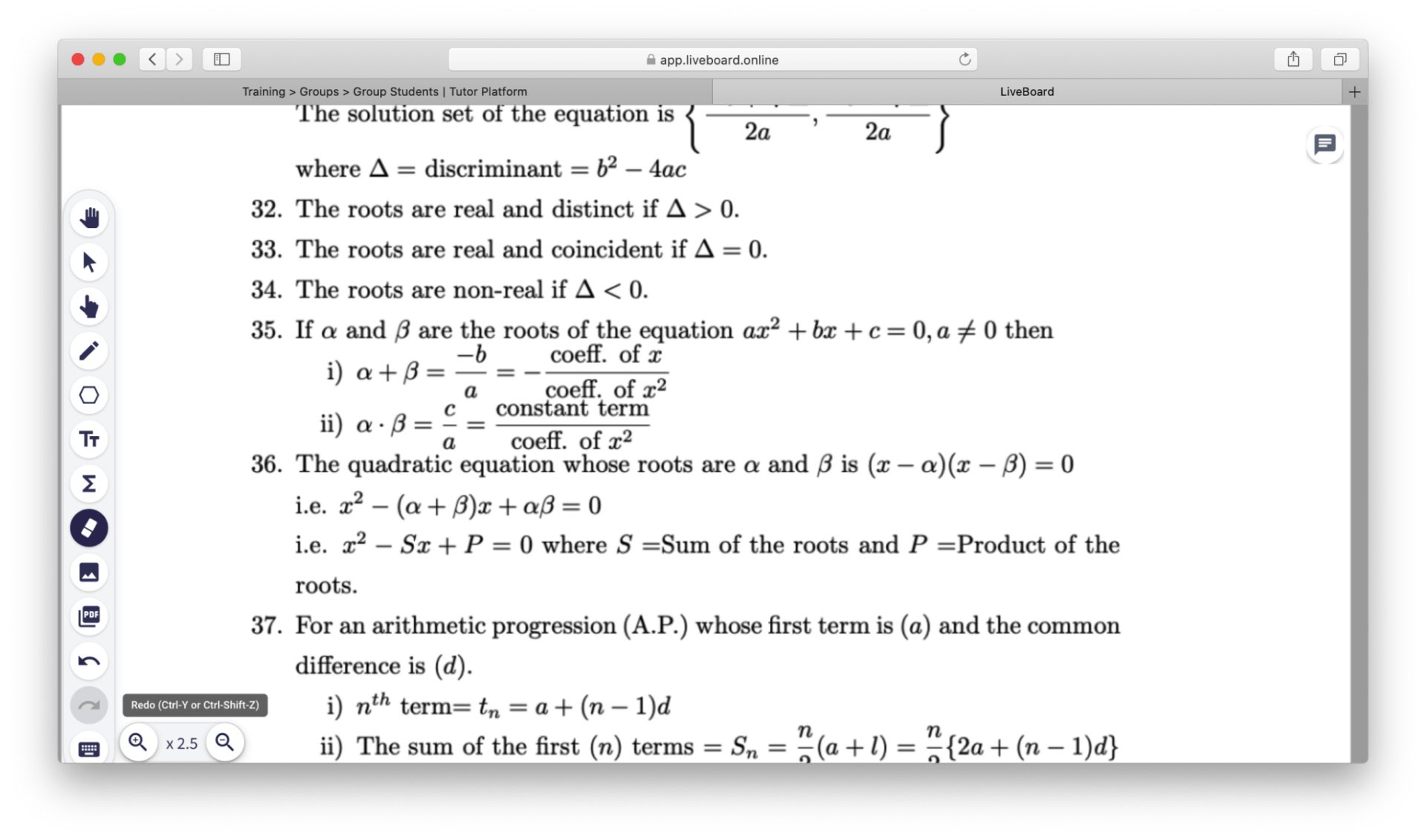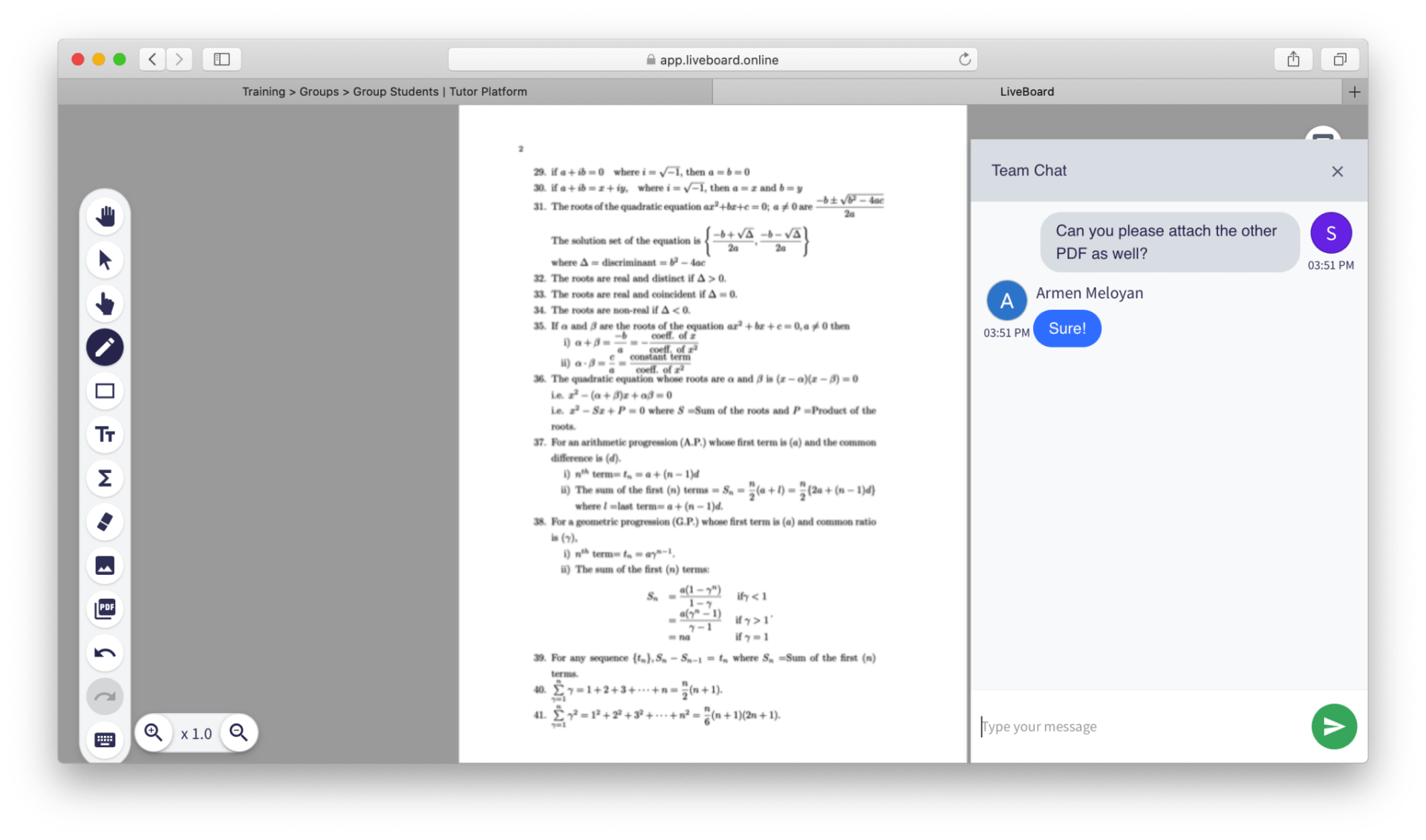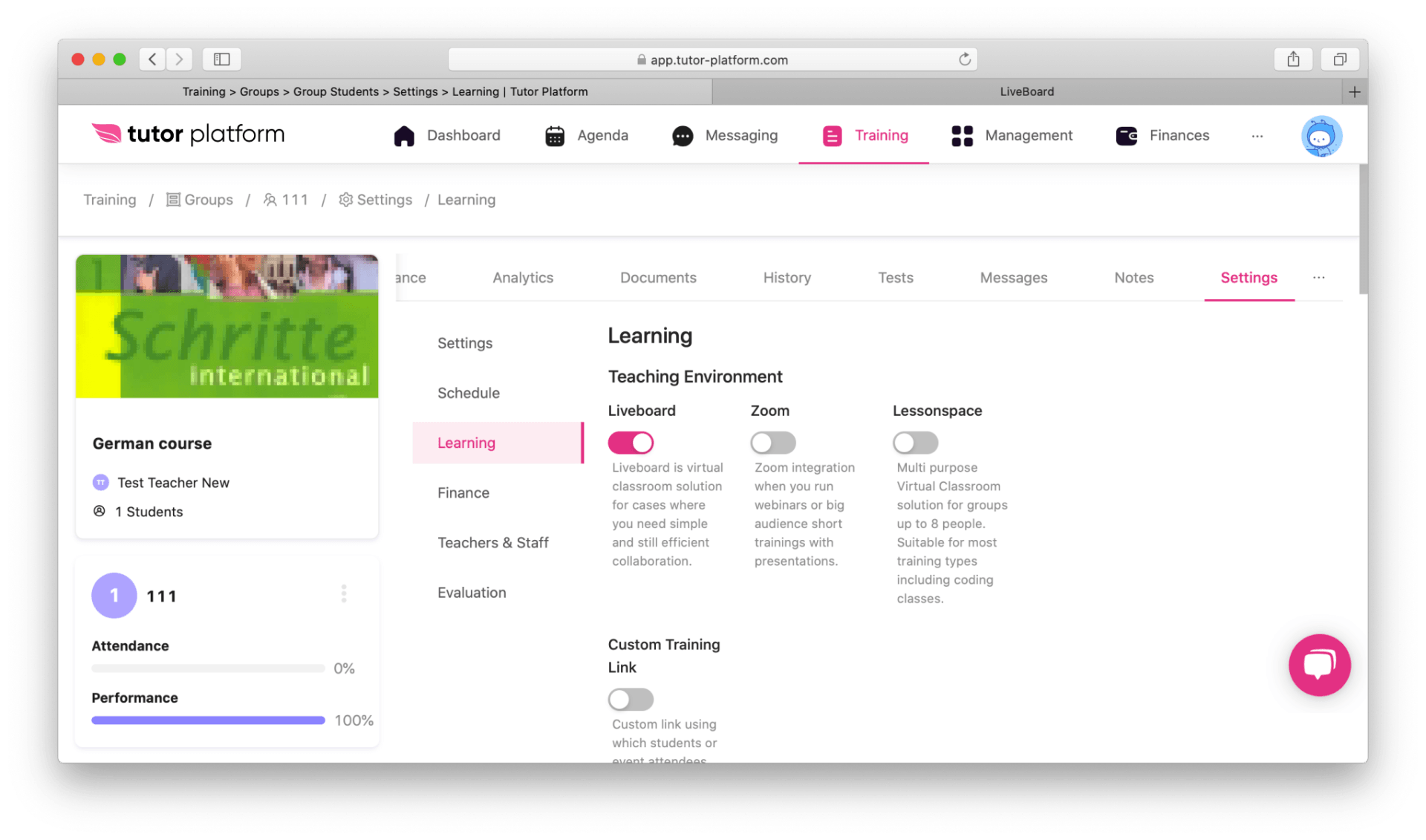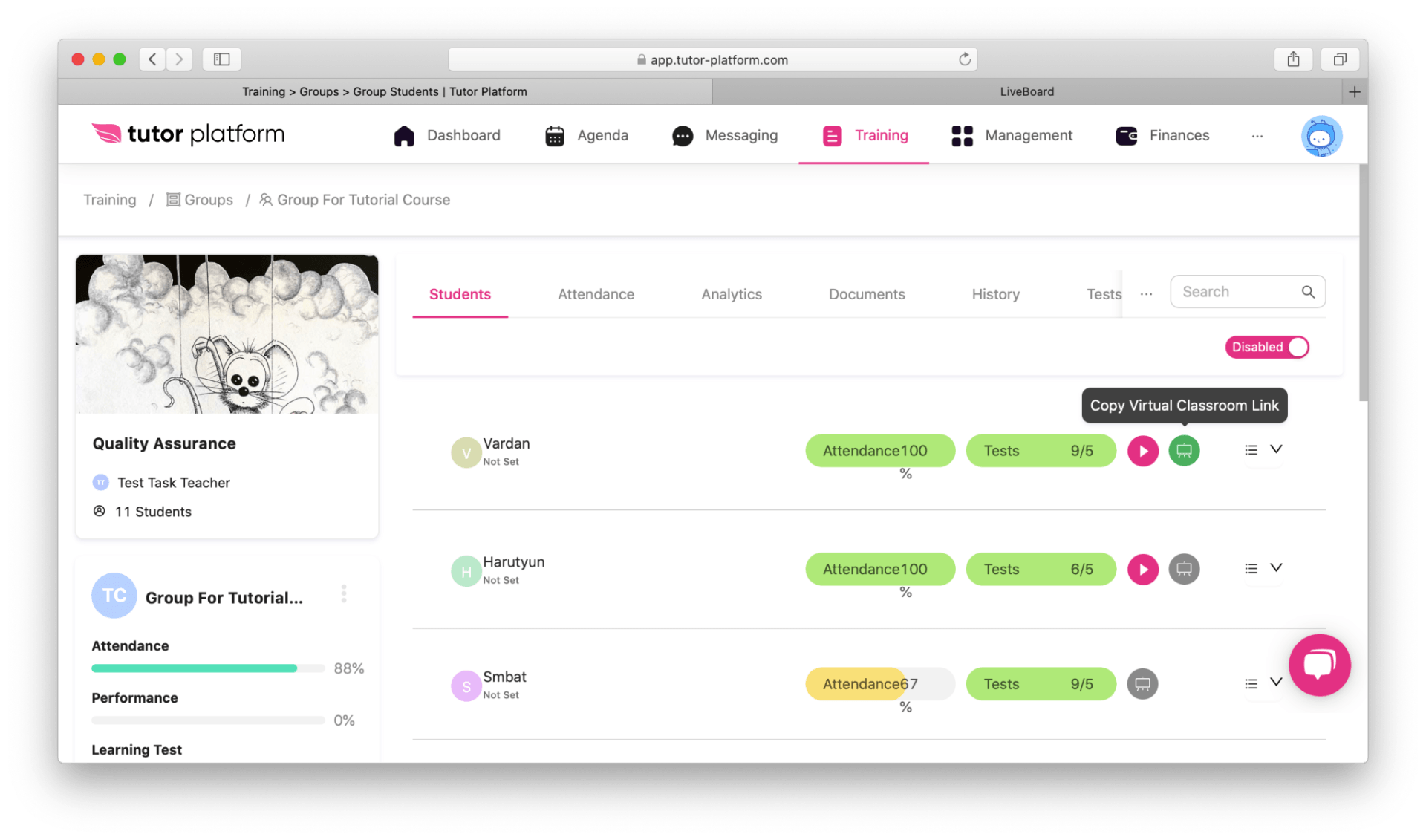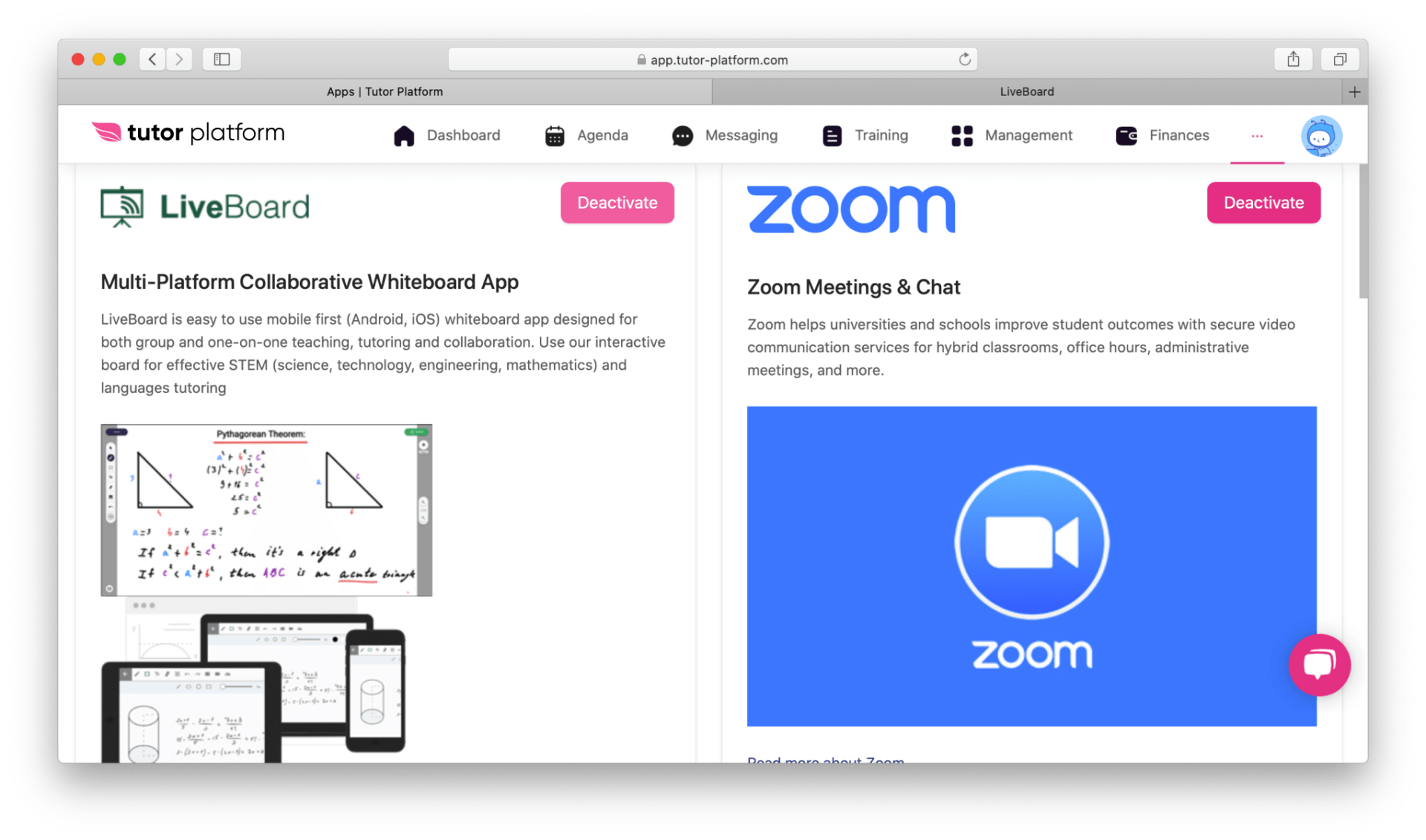Liveboard Integration
Liveboard Integration
Liveboard is a great tool to train kids math, physics some other subject which require solid quality tablet based collaboration. Has audio call support, lesson recording and does a decent job!
Features
Liveboard brings:
- whiteboard / collaboration
- audio conferencing
- pdf upload
- supports tablet devices.
Features
Liveboard brings:
- whiteboard / collaboration
- audio conferencing
- pdf upload
- supports tablet devices.
How to setup
- Navigate here and sign-up to get account
- Request api-key from liveboard support
- Create Tutor Platform account if you do not have it yet
- Navigate to Virtual Classroom Tools section in Tutor Platform Console.
- Push activate on Liveboard Application
- Submit API Key
- Create a group
- Activate “Virtual Classroom” support in group settings
- Add teacher to the group
- Add students to the group
Links to liveboard will be automatically created and linked to your group.
How to setup
- Navigate here and sign-up to get account
- Request api-key from liveboard support
- Create Tutor Platform account if you do not have it yet
- Navigate to Virtual Classroom Tools section in Tutor Platform Console.
- Push activate on Liveboard Application
- Submit API Key
- Create a group
- Activate “Virtual Classroom” support in group settings
- Add teacher to the group
- Add students to the group
Links to liveboard will be automatically created and linked to your group.
How do students get links
Students will need links in order to join liveboard sessions.
There are three ways students can get links:
- Reminder email which is sent 15 minutes before session start (unless you disabled those)
- In mobile app green Virtual Classroom button will be displayed in group details
- Teacher can copy links from group attendees list in the attendee menu
How do students get links
Students will need links in order to join liveboard sessions.
There are three ways students can get links:
- Reminder email which is sent 15 minutes before session start (unless you disabled those)
- In mobile app green Virtual Classroom button will be displayed in group details
- Teacher can copy links from group attendees list in the attendee menu
How to deactivate liveboard
You might need to deactivate liveboard to activate with another account or if you decide not use it.
For this:
- Navigate to Virtual Classroom Tools section in Tutor Platform
- Click on “Deactivate” button on Liveboard Application
Note: Liveboard charging will be handled by Liveboard.online if you decide to go with paid account in order to use audio conferencing feature.
How to deactivate liveboard
You might need to deactivate liveboard to activate with another account or if you decide not use it.
For this:
- Navigate to Virtual Classroom Tools section in Tutor Platform
- Click on “Deactivate” button on Liveboard Application
Note: Liveboard charging will be handled by Liveboard.online if you decide to go with paid account in order to use audio conferencing feature.