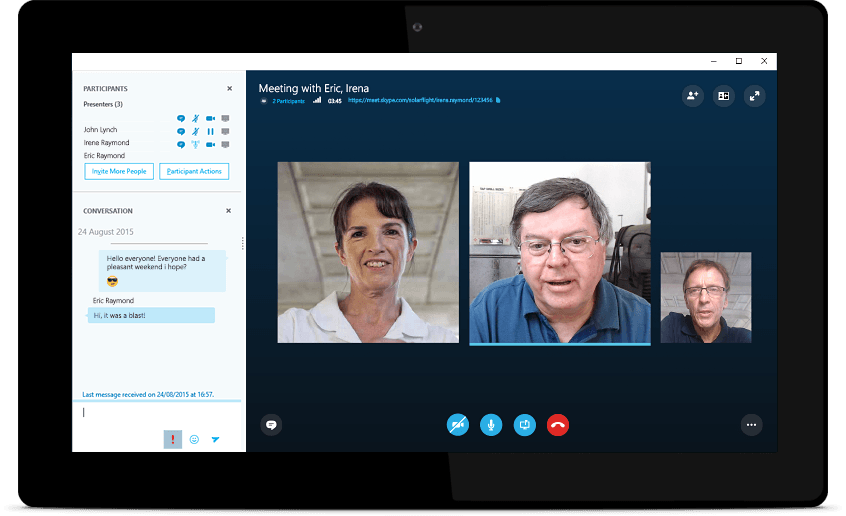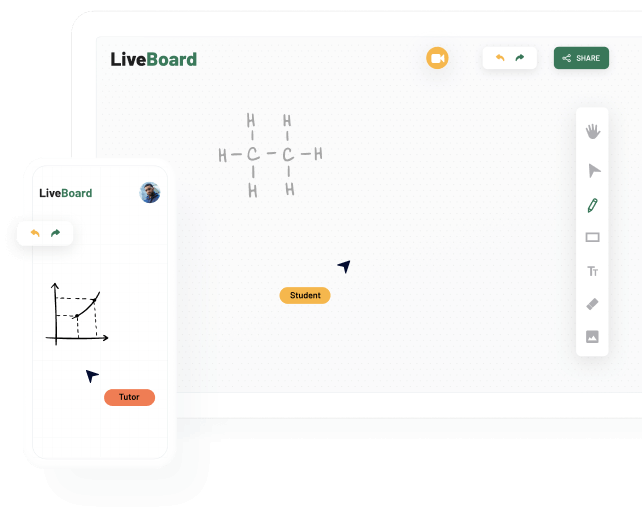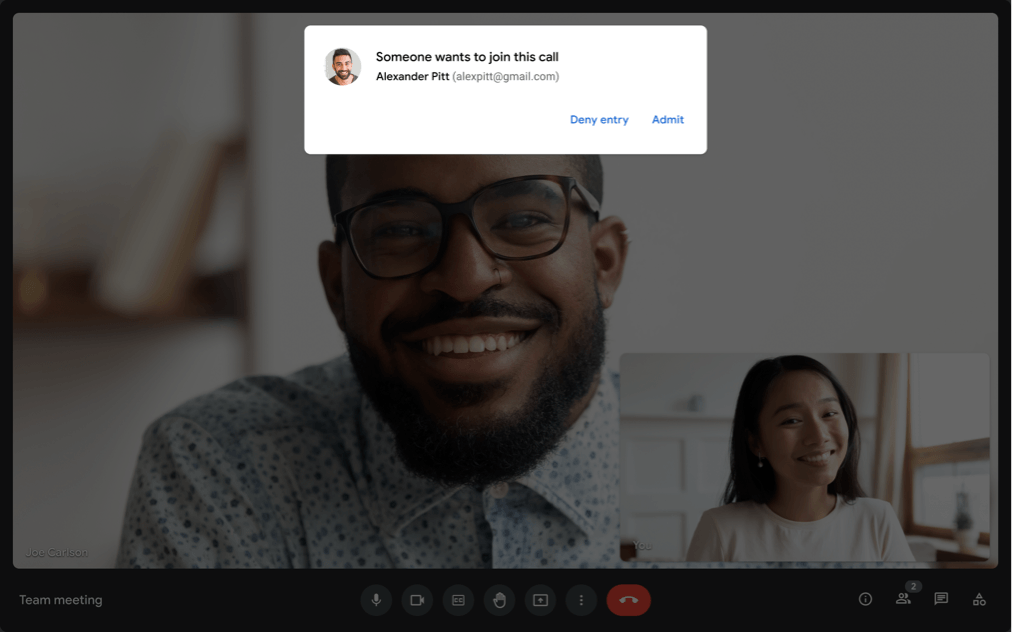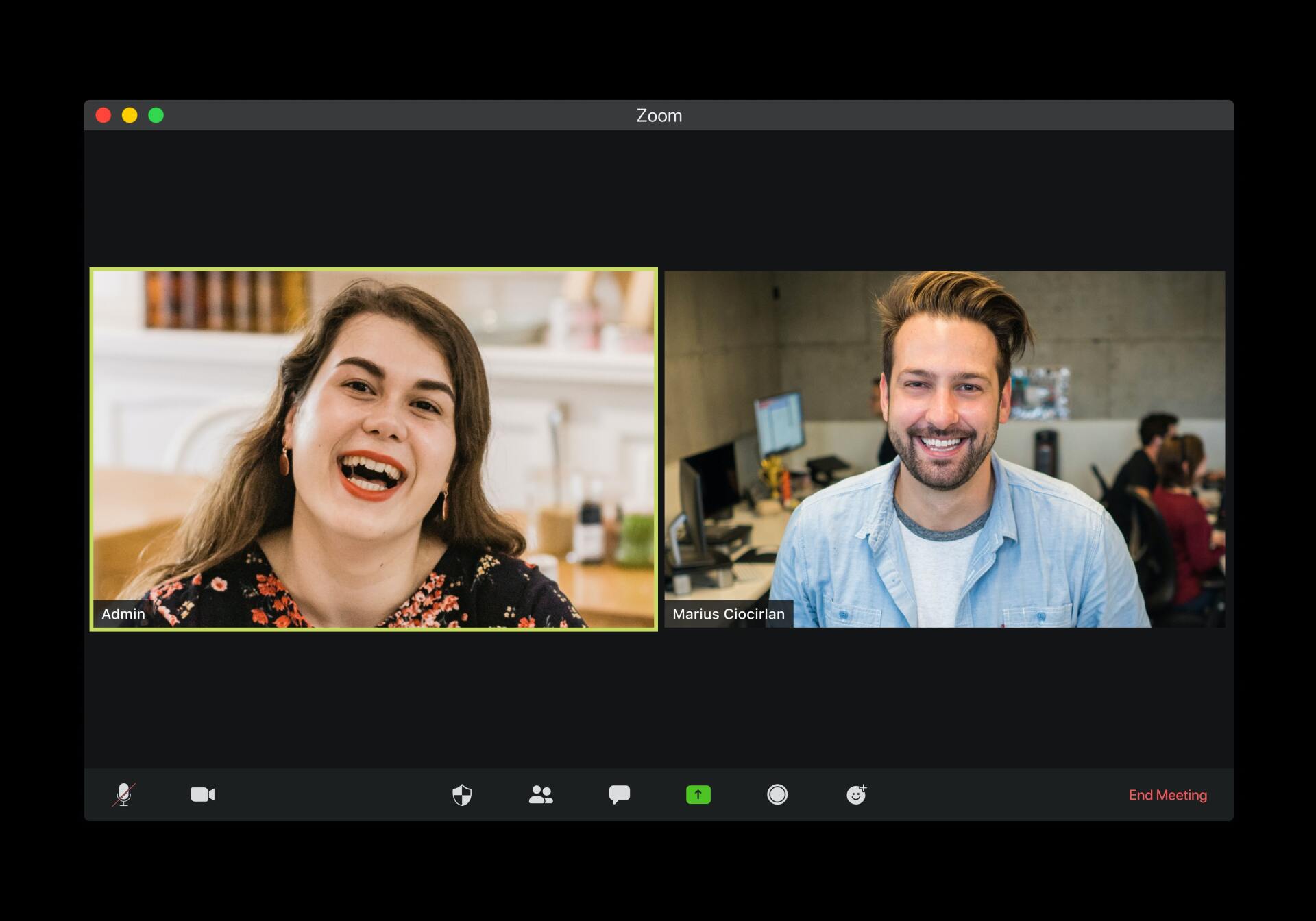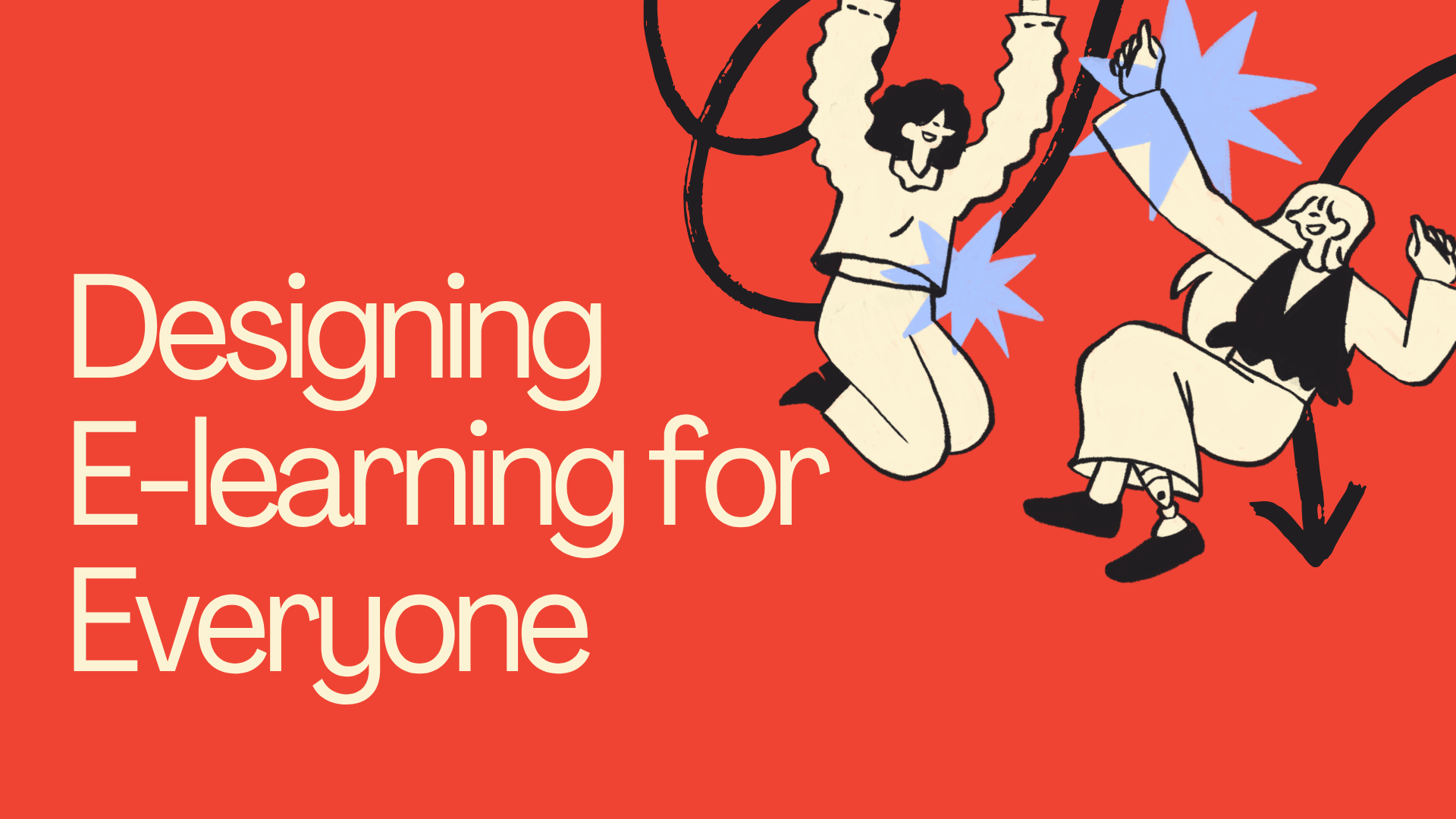Choosing the space for tutoring or teaching online is just as important as choosing locations offline, if not more. The videoconferencing tool you end up with will be addressing a lot of the key pains online tutoring is facing at this stage of technological advancement. Let's start by identifying your needs and mapping them to what we know each app to be good at.
- Working remotely, having problems with internet connection during your online lessons?
- Do you face difficulties while getting worksheets and class notes ready for online teaching?
- Are you looking for a more customized experience of learning? Any luck finding the perfect tool for that?
- Do you want to bridge the distance between you and your students virtually? Connection is not only technical...
These are the questions we'll tackle with this post.
Many schools, colleges, universities, and other educational centers all around the globe are fully or, at least, partially engaged in distance learning, which means that they have found or still need the best solutions to provide an effective learning experience in a learning environment that can replicate their preferred classroom scenario.
There are several apps and platforms that enable you to do this: Zoom, Lessonspace, Slack, Google Meet, Skype, BigBlueButton, Teams and more.
Most of them are rich with features, while others allow you to hold meetings for 40 minutes or 60 minutes or for an unlimited time. Some of the top videoconferencing apps for online tutoring are free. They can also have pricing plans, according to which we can choose the one, which mostly coincides with our budget, subject and technical specifications.
In this article, you will find all the information you need about 5 video conferencing apps, which we have found to be more suitable for online tutoring of math, languages and STEM classes. These are:
Keep reading:
- To learn more about these apps
- To get a glimpse of their features and solutions
- To discover the advantages and disadvantages
- To get pricing breakdowns,
- Finally, to find the best app that meets your needs.
Let’s get started! 💡
5. Skype
Skype is a well-known video conferencing app, used by many people all around the globe. Available on Mac, iOS, Android and Desktop versions, this tool provides a universal coverage for most devices. Skype can be successfully used for educational purposes, as it offers many valuable features to make online learning easier. And what kind of features is it about? Let us get deeper and discuss them together.
Pros:
- Skype offers audio and HD video calling.
- Screensharing.
- Recording your lessons.
- Easy-to-use app: Setup takes just a few minutes on any device.
- Using the “smart messaging” feature, send voice messages and leave immediate reactions with emojis. 😎 Besides, you can also start private conversations and group conversations of up to 100 participants.
- Latest Skype update introduces live subtitles in English and other languages.
- Thanks to the “blur background” feature, your cat will stay unnoticed this time.
Cons:
- There’s a user limitation: up to 100. But if your classes are 1-to-1s, no need to worry here.
- Skype app doesn’t support language translation.
- The app picks up background noises easily. You cannot always guarantee your room being calm, and when there are some loud noises, Skype “willingly” gathers them.
Source: Skype.com
4. LiveBoard
It’s time for LiveBoard!
It is another online educational app, and whiteboard for teachers, available for both desktop and mobile users. It is widely used to teach math, or other k-12 subjects, creating an atmosphere of a real-time classroom. It can even be used offline, in real classrooms. LiveBoard, in turn, has got its unique advantages and downsides as well. Find them below.
Pros:
- LiveBoard works for both mobile and desktop users.
- Record your meetings and keep them in the cloud for further need. Then, thanks to its archive, you can find your previous lessons’ recordings quite easily.
- Real-time drawing.
- Multipage shared boards: you can also insert PDF documents and images.
- LiveBoard allows unlimited boards, except for the free plan.
- Change history: If you ever make some changes on LiveBoard platform, you can be sure that you can go back and see the previous version due to its good memory.
- You have a palm rejection function for free. This means that you can sometimes rest your hand on the tablet, without worrying about leaving unwanted marks while working and taking pictures.
- You can combine LiveBoard with other apps, such as Google Meet or Zoom, without having to choose only one of them.
- Quick interactive quizzes and presence feature: LiveBoard offers the presence feature to get aware when your audience is bored or not present. To solve this problem and make your lesson even more engaging you can utilize the option of quizzes without any preparation. You just need to ask a question and wait for the answer.
Cons:
- LiveBoard doesn’t support copy-paste functionality.
- Sometimes the app crashes when the board opens.
- Only 2 plans support unlimited participants. These are the “Classroom plan” and “School plan.” But these, in turn, do not support audio calls.
Source: liveboard.online
3. Lesson Space
Lesson Space, one of the most used video conferencing apps, is available both on a computer and mobile devices. You can teach in groups or hold one-on-one meetings. The app is super useful and convenient for learning languages, solving math problems, dealing with logic, etc. Currently, the Lesson Space app team is working on various innovative tools such as music teaching. Are you excited? I am so happy to take you to the lesson Space world now so that you can get more familiarized with it. Follow me.
Pros:
- Share your screen to show diverse documents, images, videos, etc.
- Also, share whiteboards, documents, and code editors.
- Lesson Space makes it super easy to join a meeting. The students can join with a web browser. They do not have to download anything or sign up. Instead, they can join your class just by clicking on the meeting link.
- Lesson Space aims at making teaching as effective as possible thanks to the subject-specific tools, special for certain educational fields.
- In-lesson text chat availability.
- Lesson Space app management is not a problem, at all. You can easily create lessons and share them with others. You can keep track of your students' activities and profiles. Besides, you can prepare whatever you want your students to see.
- You can use a locking function to mute your students and control their screens as well, so that they see what you see on your screen, as a teacher. Then you can unlock them when you feel that it’s time for them to speak.
- Lesson Space allows you to get the analytics and statistics of your lessons.
Cons:
- Lesson Space allows only up to 10 participants, which may be unsuitable for those who hold meetings with larger audiences.
- Lack of recording in case of the free plan: If you want to record your meetings, you should upgrade your plan to pro.
- Lesson Space doesn’t suggest screen sharing on mobile devices while video conferencing.
- “We charge based on connections, not users. This means that each time a web browser accesses a space, that is counted as one connection. If a single user opens two windows, each to the same space, this will count as two connections and be billed for. We give lots of warnings to prevent this from happening”
Lesson Space Team.
Advice: As a teacher, you would rather use a starter or pro plan. The starter plan is for the lessons of 100 hours per month. Pro one is for lessons of 100-300 hours per month, besides you can have access to the recordings of your lessons.
Source: thelessonspace.com
2. Google Meet
Google Meet is another widely spread and utilized online meeting tool, allowing up to 100 participants in a 60-minute-long meeting. In case of becoming a paid account user, you can have up to 250 participants and 24 hours per meeting. The number of meetings is unlimited for all plans. This is a good solution for schools, universities, businesses, etc. If you have ever coped with Google services, it will be even easier for you to work on the Google Meet platform. It has got many strong points worth mentioning.
So now, let us differentiate the strong and weak points of this online teaching app.
Pros:
- Share your screen to make your talk clearer with certain documents, presentations, spreadsheets, etc.
- Record video conferences. If you choose to pay for the business plan, you can even collect your video recordings on your Google Drive.
- If there are decision-making problems, you can use the polling feature to make it real and easy with all of the participants.
- Chat with other Google Meet users, share files and images, utilize a great number of emojis and GIFs.
- Google Meet is easy to use, not involving many complications. You can create meetings quite easily, and join them without any difficulty.
- You can meet without downloading the app on your computer. Note, that you should install the app on your mobile devices, anyway.
- Google Meet integrates with other Google services, such as Google Calendar. The latter helps you in remembering your meeting schedules. You can also work with Gmail, Google Drive, and many other tools closely.
- Google Meet offers real-time captions. If you hold a meeting with non-native participants this function will make it easy to get what the others are talking about. But you should know that captions are only in English.
- Get analytics of your video conferences via the Meet quality tool, which stays in the store for 30 days.
- You can use the Attendance tracking feature to be aware of your participants and make sure that they have been present for all the materials. You just need to have a paid plan.
Cons:
- Multimedia documents sending issues can occur through the app.
- The app can switch off an audio or drop someone during group chats when there are many participants.
- You must have a Gmail account, otherwise, you cannot gain access to Google Meet video conferences.
- Google Meet doesn’t allow multiple sharing, which means that only one participant can use the screen sharing function simultaneously.
Source: meet.google.com
1. Zoom
Welcome to Zoom, amigos!
Zoom app is a cloud-based and feature-rich video conferencing solution, widely used by the world’s leading business companies and educational institutions. It has various plans for organizations of different sizes and needs. For instance, if you are not that big company, use the free plan without having to gain any subscription. But notice that you will have only 40 minutes, after that you need to rejoin the meeting. You can hold meetings for up to 100 participants.
Zoom is ok with both desktop and mobile users. You can carry out unlimited one-on-one meetings. The app is scalable, and you can change your plans, providing various features, to meet your needs. The other good thing is that the costs are certainly affordable.
To know more and discover the pros and cons of Zoom, go on reading.
Pros:
- Screen Sharing + Multi Sharing: Participants have the opportunity to share their screens during the online meeting simultaneously. You just need to use the share screen function for multiple screens.
- Zoom allows whiteboard sharing, which provides participants and tutors with the touch function, making learning easier and more effective.
- Use Zoom Chat without joining meetings and in-meetings chat. Now Zoom enables you to leave voicemails up to 5 minutes long. The app has also integrated with the feature to search for previous messages in chats. This will help you easily find whatever information or documents you want.
- Share files during meetings via in-meeting chat file transfer.
- Zoom is very easy to use.
- Zoom enables recording to your computer, after which, you can collect your recording files in your Google Drive, Microsoft OneDrive, OneHub, etc. You cannot record meetings via a mobile device until you buy a paid account. This will provide you with the chance to record and collect the recordings in the cloud.
- After May 2020, Zoom requires a password to enter meetings. Respectively, we have virtual waiting rooms, which, in turn, make sure that only those who should be present in the online meeting can enter. Then the host can admit the people in the waiting room one by one, or all of them together.
- Many people (1.2 billion) integrate with Google Calendars to keep track of their activities. You can turn on meeting reminders if you are a mobile app user.
- Stream a meeting webinar on Facebook, which is the most used social media site with 2.23 billion MAUs. In this way, you do not have to download the Zoom app.
- Get meeting and participant analytics. Know who your top users are, what kind of feedback you have, etc.
- Do you need to decide something on the spot? Can’t you conclude? No worries! Zoom enables polling during meetings. Participants can vote on a poll created by the host. In the end, the most voted option will be the privileged one, making it easy for the ones present to decide.
- “Breakout rooms” is a zoom feature allowing the host of the meeting to divide the meeting participants into groups and put them in separate sections. You can split your meeting room into up to 50 smaller rooms.
- Use “Touch up my appearance” or “blurred background” when you haven’t managed to do some makeup or your room is a mess.
- “Immersive view” allows us to have a single virtual background and change the participants' places on that background the way we want. Btw, you can choose a scene, or upload your own.
- With Virtual background, both the host and participants have the chance to choose any photo or even video to put as their background. You can even use PowerPoint as Virtual Background, making your presentation even catchier.
- Get the transcript recording of your meeting. This is done automatically and stored in your cloud as a text file. You can review and check it, after the meeting, for further navigation.
Cons:
- Strong internet capability is a must.
- While meeting via Zoom, and using the free plan, you have only 40 minutes. After that, you will have to rejoin and continue your meeting from where you have stopped.
- Zoombombing: No matter how strong the security system is, hackers always find ways to crash online conferences. They enter online meetings in some ways, causing loud noise and distraction just for fun.
Plans and pricing:
As we have talked enough about 5 apps and platforms offering different educational solutions, I think it’s time to get closer to the suggested plans along with the respective prices. By the way, all paid plans have a free trial. Let us put these apps in order and discuss them separately. This time we will go the other way around, beginning with Zoom.
Zoom:
Zoom comes up with its 4 plans and prices. People upgrade their Zoom account for the sake of not ending it and joining the meeting again, because of the 40-minutes. Besides, they get the chance to record the meetings in the cloud. Streaming to Facebook is not a problem anymore in the case of using a “Pro” account. If you upgrade your plan, you will get all the functions of the previous plan, plus new features special to the plan you are upgrading.
Find the pricing details below:
| Plan | Price |
|---|---|
| Basic | $0 |
| Pro | $14.99 per license per month |
| Business | $19.99 per license per month |
| Enterprise | $19.99 per license per month |
Google Meet
We differentiate 5 Google Meet plans with their special suggestions to the users. Upgrading the free plan allows you to have 24 hours for one meeting instead of 1 hour and up to 250 participants instead of 100. You can get polls, attendance reports, Q&A, etc. Here you can find a chart, regarding monthly prices.
So whichever virtual teaching tool you choose, make sure to use it effectively.. No tutoring app or platform is perfect, but you can make your way as bright as possible, making the most of them.
| Plans | Price |
|---|---|
| Free | $0 |
| Starter | $6 per user per month |
| Standart | $12 per user per month |
| Plus | $18 per user per month |
| Enterprise | Contact sales for pricing |
Lesson Space
Lesson Space lets you switch your plans whenever you want, but you should pay attention to the fact that the change will take place differently, depending on the plan you are switching to. For instance, if you are upgrading, your plan will change immediately. In case of downgrading, your plan will change at the end of your current plan. Every time you upgrade your plan, you get all the features available in the previous one, plus new features special to the plan you are upgrading. If you wonder about the prices, see them below.
| Plan | Price |
|---|---|
| School | Custom |
| Starter | $29/month for first 30 hours/month $1.80 per additional hour |
| Pro | $99/month for first 100 hours/month $1.20 per additional hour |
| Advanced | $199/month for first 300 hours/month $0.67 per additional hour |
LiveBoard
The app offers a “School,” which is custom. Besides, it offers a “Free” plan, which allows audio meetings, sessions, boards/video sharing, etc. Then you have the chance to upgrade your plan to the “Classroom” plan, which makes available the feature of tracking students’ presence and creating quick interactive quizzes, and many other features. You can also have “Tutoring Small '' and ”Tutoring Large” plans, which finally allow you to record your live sessions, but, instead, you can have only up to 5 and 20 participants per session. Learn more:
Now take a close look at the chart below, showing the prices for each plan:
| Plan | Price |
|---|---|
| School | Custom |
| Free | $0 |
| Classroom | $9/per month |
| Tutoring Small | $19/per month |
| Tutoring Large | $39/per month |
Skype
Skype is probably the only app among all the discussed ones that don’t require upgrading to utilize the features beneficial to effective teaching. However, if you want to call someone using a phone, you should have a subscription. The app offers a plan, giving you unlimited minutes to 63 countries at $15 per month. Besides, if you utilize Skype’s paid service, you can hold a video conference allowing for up to 250 people. Skype has international plans at different pricing levels as well. Here are some of them:
- United States (available countries: Guam, Puerto Rico, United States): for mobiles and landlines, unlimited mins - per month/$3.59
- India: for mobiles and landlines, 800 mins - per month/$9.59
- North America (available countries: Canada, Mexico, Puerto Rico, U.S. Virgin Islands, etc.): for mobiles and landlines, unlimited mins - per month/$8.39
And here are the prices that Skype has defined:
| Plan | Price |
|---|---|
| Free | $0 |
| Online 2 | $5.50 user/month |
| Office 365 Business Essentials | $5.00 user/month |
| Office 365 Business Premium | $12.50 user/month |
Verdict:
Well done, amigos! It's time to analyze a little and realize which app is more suitable for teaching.New Paragraph
All 5 video conferencing apps are such good solutions for conducting classes. All of them are capable of making your lessons real-time if you find the one which meets your interests and needs the most. Some significant points to highlight:New Paragraph
- All the apps are easy enough to use without complications.
- Zoom is the most feature-rich online teaching app.
- Zoom is quite affordable and the prices are super reasonable if we look at the opportunities it gives.
- Zoom features such as Multiple Sharing, Breakout Rooms, Immersive view, etc. doesn’t let you feel the distance between the students and the tutor.
- Google Meet is better than Zoom, taking the “Free plan” time limitation into account. Skype and LiveBoard don't have a time limitation, at all.
- Google Meet doesn’t require much effort to work on the app if you are a Google service user.
- Google Meet is the second cheapest app among these 5.
- LiveBoard is the best of all if you teach maths and k-12 subjects.
- LiveBoard can be combined with other apps, such as Zoom or Google Meet, while the others do not give such a chance.
- Comparing LiveBoard with Zoom, Google Meet, and Skype, it is affordable but the prices are a bit high.
- Lesson Space is not just a video conferencing platform, it’s full of subject-specific features.
- You do not have to download the app to meet via Lesson Space, which is a super advantage for those who fight against device storage.
- Lesson Space is a great option to choose for teaching, but know that it’s of the highest price.
- Skype is the easiest to utilize due to its navigation and design.
- Skype is a good option for high-quality video conferences.
- Skype is the cheapest.
Scroll down to know more!
These two charts indicated below, collect all the significant factors, functions, opportunities, missing points, etc. in one place to help you realize which app is better for your use. So do not lose time and go to discover more.
In case of free plan:
| Participants | Time | Recording | Screen Sharing | Usage (1 complicated- 5 easy) | |
|---|---|---|---|---|---|
| Zoom | up to 100 | meet for up to 40 min | only on computer; stored to Google Drive | available | 5 |
| Google Meet | up to 100 | meet for up to 1 hour | no availability | available | 4 |
| Lesson Space | up to 10 | 100 hours monthly | no availability | available | 3 |
| LiveBoard | unlimited | no limitation | records video lessons | no availability | 3 |
| Skype | up to 50 | no limitation | Stored for up to 30 days | available | 5 |
In case of paid plan:
| Participants | Time | Recording | Screen Sharing | Usage (1 complicated- 5 easy) | |
|---|---|---|---|---|---|
| Zoom | up to 300/500 | meet for up to 30 hours | also on mobile devices; 1 GB cloud recording | available | 5 |
| Google Meet | up to 250 | meet for up to 24 hours | Saved to Google Drive | available | 4 |
| Lesson Space | up to 10 | 300/1000 hours monthly | access to recordings | available | 3 |
| LiveBoard | unlimited/ 5-20 | no limitation | records video and live lessons | available | 3 |
| Skype | up to 250 | no limitation | Stored for up to 30 days | available | 5 |
Remember!
What do you think after looking through all of these?
Still, thinking about the functions that these 5 apps offer?
Ok, I will leave you with your thoughts only after telling you the last thing for today.
Always remember, whichever virtual teaching tool you choose, after all, make sure to use it effectively. No tutoring app or platform is perfect, but you can make your way as bright and successful as possible, making the most of them.